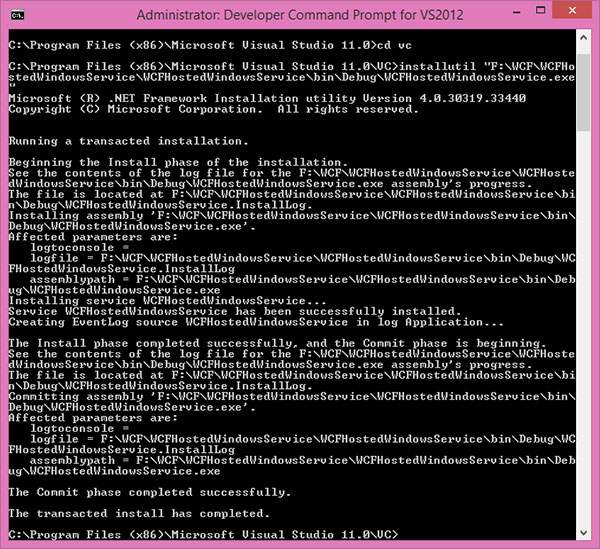WCF – Windows 服务托管
WCF – Windows 服务托管
Windows 服务托管的操作很简单。下面给出了带有必要编码和屏幕截图的步骤,它们以简单的方式解释了该过程。
第 1 步– 现在让我们创建一个 WCF 服务。打开 Visual Studio 2008 并单击新建 → 项目并从模板中选择类库。
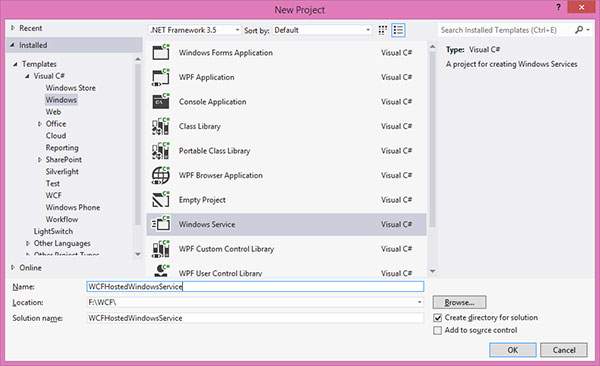
步骤 2 – 将参考 System.ServiceModel 添加到项目中。这是用于创建 WCF 服务的核心程序集。
步骤 3 – 接下来,我们可以创建 ISimpleCalulator 接口。添加服务和操作合同属性,如下所示 –
using System;
using System.Collections.Generic;
using System.Linq;
using System.Text;
using System.ServiceModel;
namespace WindowsServiceHostedService{
[ServiceContract]
public interfaceISimpleCalculator {
[OperationContract]
int Add(int num1, int num2);
[OperationContract]
int Subtract(int num1, int num2);
[OperationContract]
int Multiply(int num1, int num2);
[OperationContract]
double Divide(int num1, int num2);
}
}
第 4 步– 实现 ISimpleCalculator 接口,如下所示 –
using System;
using System.Collections.Generic;
using System.Linq;
using System.Text;
namespace WindowsServiceHostedService {
Class SimpleCalulator : ISimpleCalculator {
Public int Add(int num1, int num2) {
return num1 + num2;
}
Public int Subtract(int num1, int num2) {
return num1 - num2;
}
Public int Multiply(int num1, int num2) {
return num1 * num2;
}
Public double Divide(int num1, int num2) {
if (num2 != 0)
return num1 / num2;
else
return 0;
}
}
}
第 5 步– 构建项目并获取 dll。现在,我们已准备好使用 WCF 服务。我们将看到如何在 Windows 服务中托管 WCF 服务。
注意– 在这个项目中,提到我们在同一个项目中创建合同和服务(实现)。但是,如果您在不同的项目中同时拥有两者,这始终是一个好习惯。
步骤 6 – 打开 Visual Studio 2008 并单击新建 → 项目并选择 Windows 服务。
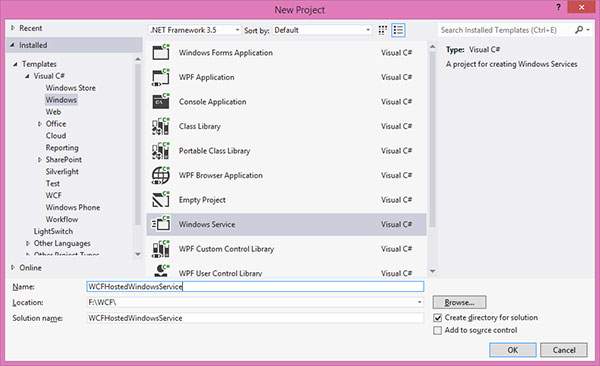
第 7 步– 添加“WindowsServiceHostedService.dll”作为对项目的引用。该程序集将充当服务。
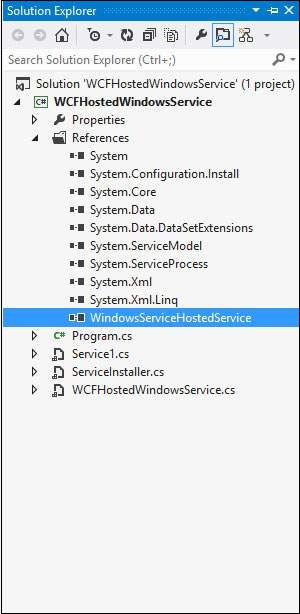
步骤 8 – 服务的 OnStart 方法可用于编写 WCF 的托管代码。我们必须确保我们只使用一个服务主机对象。OnStop 方法用于关闭服务主机。以下代码显示了如何在 Windows 服务中托管 WCF 服务。
using System;
using System.Collections.Generic;
using System.ComponentModel;
using System.Data;
using System.Diagnostics;
using System.Linq;
using System.ServiceProcess;
using System.Text;
using System.ServiceModel;
using System.ServiceModel.Description;
namespace WCFHostedWindowsService {
Partial class WCFHostedWindowsService : ServiceBase {
ServiceHostm_Host;
Public WCFHostedWindowsService() {
InitializeComponent();
}
Private void InitializeComponent() {
thrownewNotImplementedException();
}
protectedoverridevoidOnStart(string[] args) {
if (m_Host != null) {
m_Host.Close();
}
//Create a URI to serve as the base address
UrihttpUrl = newUri("http://localhost:8090/WindowsServiceHostedService/SimpleCalculator");
//Create ServiceHost
m_Host = newServiceHost typeof(WindowsServiceHostedService.SimpleCalulator), httpUrl);
//Add a service endpoint
m_Host.AddServiceEndpoint (typeof(WindowsServiceHostedService.ISimpleCalculator), newWSHttpBinding(), "");
//Enable metadata exchange
ServiceMetadataBehaviorsmb = newServiceMetadataBehavior();
smb.HttpGetEnabled = true;
m_Host.Description.Behaviors.Add(smb);
//Start the Service
m_Host.Open();
}
protectedoverridevoidOnStop() {
if (m_Host != null) {
m_Host.Close();
m_Host = null;
}
}
staticvoid Main() {
ServiceBase[] ServicesToRun;
ServicesToRun = newServiceBase[] {
newWCFHostedWindowsService();
}
ServiceBase.Run(ServicesToRun);
}
}
}
步骤 9 – 为了安装服务,我们需要有 Windows 服务的安装程序类。所以在项目中添加一个新的Installer类,该类继承自Installer类。下面给出的是显示服务名称、启动类型等的代码。
using System;
using System.Collections.Generic;
using System.Text;
using System.ServiceProcess;
using System.Configuration.Install;
using System.ComponentModel;
using System.Configuration;
namespace WCFHostedWindowsService {
[RunInstaller(true)]
Public class WinServiceInstaller : Installer {
Private ServiceProcessInstaller process;
Private ServiceInstaller service;
Public WinServiceInstaller() {
process = newServiceProcessInstaller();
process.Account = ServiceAccount.NetworkService;
service = newServiceInstaller();
service.ServiceName = "WCFHostedWindowsService";
service.DisplayName = "WCFHostedWindowsService";
service.Description = "WCF Service Hosted";
service.StartType = ServiceStartMode.Automatic;
Installers.Add(process);
Installers.Add(service);
}
}
}
步骤 10 – 构建项目以获取可执行文件 WCFHostedWindowsService.exe。接下来,我们需要使用 Visual Studio 命令提示符安装服务。因此,通过单击开始→所有程序→Microsoft Visual Studio 2008→Visual Studio 工具→ Visual Studio 命令提示符打开命令提示符。使用 install util 实用程序应用程序,您可以安装服务,如下所示。